Change resolution from command line in Ubuntu 18.04’s Wayland
Wayland doesn’t allow applications to change resolution, and there’s no official utility to do that. There’s a third party display-config script, but it stopped working with latest changes in Mutter API. Here’s a short workaround until a better solution comes up:
#!/bin/bash
set -xeu -o pipefail
resolution="$1"
scale="$2"
function get_serial() {
serial="$(gdbus call --session --dest org.gnome.Mutter.DisplayConfig \
--object-path /org/gnome/Mutter/DisplayConfig \
--method org.gnome.Mutter.DisplayConfig.GetResources | awk '{print $2}' | tr -d ',')"
echo $serial
}
serial=$(get_serial)
gdbus call --session --dest org.gnome.Mutter.DisplayConfig \
--object-path /org/gnome/Mutter/DisplayConfig \
--method org.gnome.Mutter.DisplayConfig.ApplyMonitorsConfig \
$serial 1 "[(0, 0, $scale, 0, true, [('eDP-1', '$resolution', [] )] )]" "[]"
It should be called like this:
mutter-display-config.sh 1280x800@59.810825347900391 1
Notice that you need to replace “eDP-1” with your monitor id. And you need to provide a supported resolution. You can get those by running dbus-monitor and changing resolution from GUI.
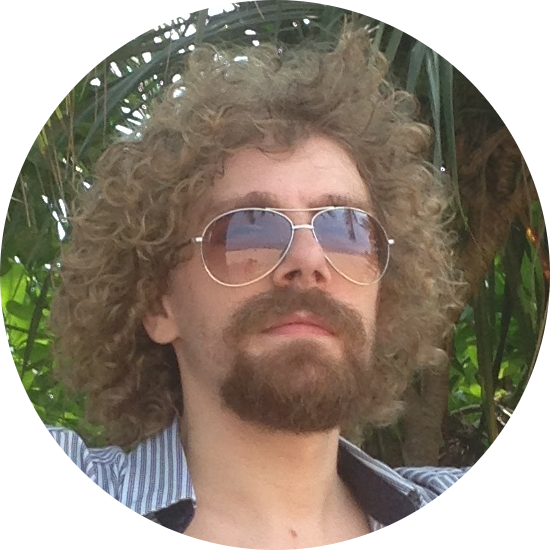
Comments